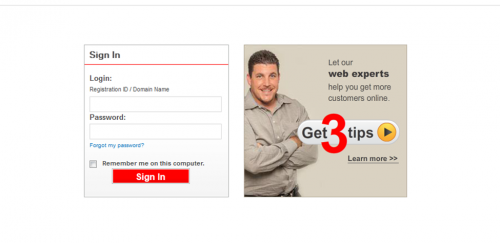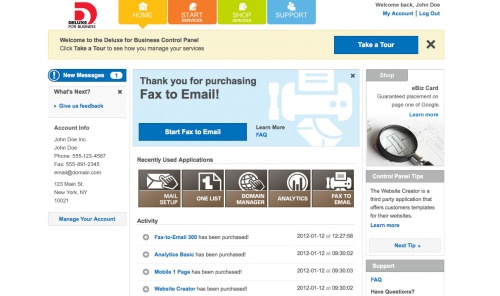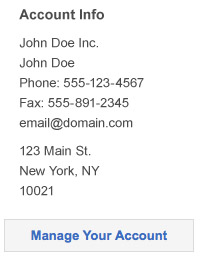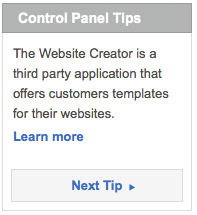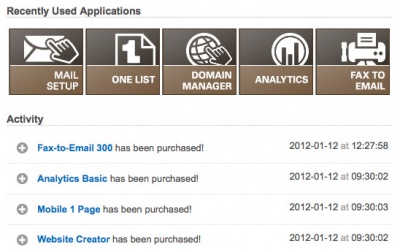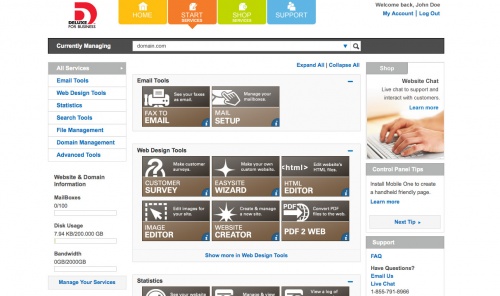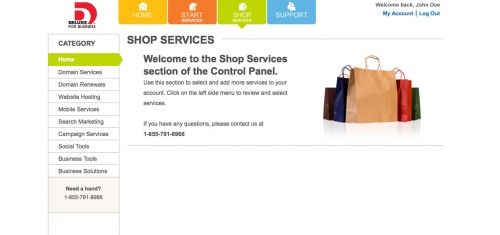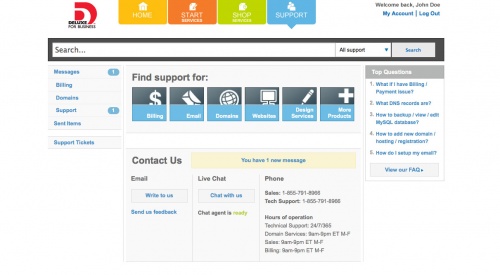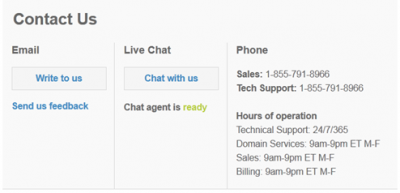Difference between revisions of "Control Panel"
(Created page with "=Intro= Welcome to your new Control Panel! Once you sign in you will have access to all of our new applications to help you create the business website you want! Whether you w...") |
|||
| Line 1: | Line 1: | ||
=Intro= | =Intro= | ||
Welcome to your new Control Panel! Once you sign in you will have access to all of our new applications to help you create the business website you want! Whether you want to create a social campaign, a mobile website or a business card we can help. The Control Panel offers you a variety of options which you can access from the easy to use home page! | Welcome to your new Control Panel! Once you sign in you will have access to all of our new applications to help you create the business website you want! Whether you want to create a social campaign, a mobile website or a business card we can help. The Control Panel offers you a variety of options which you can access from the easy to use home page! | ||
| + | |||
| + | |||
| + | [[Image:intro.png|500px|]] | ||
=Home= | =Home= | ||
The Home page gives you quick access to everything you need to get started! You can view all your recent activity and newly purchased items in the Home page. | The Home page gives you quick access to everything you need to get started! You can view all your recent activity and newly purchased items in the Home page. | ||
| + | |||
| + | |||
| + | [[Image:home.jpg|500px|]] | ||
==Take a Tour== | ==Take a Tour== | ||
| Line 10: | Line 16: | ||
==Manage your Account== | ==Manage your Account== | ||
To change your account information, credit card info or to see what services you have purchased click Mange Your Account. | To change your account information, credit card info or to see what services you have purchased click Mange Your Account. | ||
| + | |||
| + | [[Image:manage.jpg|200px|]] | ||
==Tips== | ==Tips== | ||
For quick info take a look at the Control Panel tips on the right side of the Home Page. | For quick info take a look at the Control Panel tips on the right side of the Home Page. | ||
| + | |||
| + | |||
| + | [[Image:tips.jpg|200px|]] | ||
==Recent Activity== | ==Recent Activity== | ||
This area will display all your recent activity and purchased items. You can click the item you have purchased and get started right away! | This area will display all your recent activity and purchased items. You can click the item you have purchased and get started right away! | ||
| + | |||
| + | [[Image:recent.jpg|400px|]] | ||
=Start Services= | =Start Services= | ||
| Line 22: | Line 35: | ||
==Currently Managing== | ==Currently Managing== | ||
The Currently Managing feature allows you to change which domain you are working on, by selecting an option from the drop down menu. Once you have chosen the domain you want, all the work you do with the applications will appear on that chosen website. | The Currently Managing feature allows you to change which domain you are working on, by selecting an option from the drop down menu. Once you have chosen the domain you want, all the work you do with the applications will appear on that chosen website. | ||
| + | |||
| + | [[Image:managing.jpg|500px|]] | ||
| + | |||
=Shop Section= | =Shop Section= | ||
The Shop section is your go to place for all services you may need to make your business successful online. You can purchase many different services from hosting packages to mobile services or social tools. Everything you need to create a great website can be bought here! | The Shop section is your go to place for all services you may need to make your business successful online. You can purchase many different services from hosting packages to mobile services or social tools. Everything you need to create a great website can be bought here! | ||
| + | |||
| + | [[Image:shop.jpg|500px|]] | ||
=Support= | =Support= | ||
The Support section provides you with information for billing, emails, domains, websites, design services and more! You can view our FAQ about specific services or even type in a question in our search bar! | The Support section provides you with information for billing, emails, domains, websites, design services and more! You can view our FAQ about specific services or even type in a question in our search bar! | ||
| + | |||
| + | [[Image:support.jpg|500px|]] | ||
==Support Messages== | ==Support Messages== | ||
Can’t find what you are looking for? You may contact us for additional support through live chat, email or phone. Your message will be answered and displayed in the Message Center. | Can’t find what you are looking for? You may contact us for additional support through live chat, email or phone. Your message will be answered and displayed in the Message Center. | ||
| + | |||
| + | [[Image:questions.png|400px|]] | ||
| + | |||
[[Category:Setup]] | [[Category:Setup]] | ||
Revision as of 14:31, 5 October 2012
Contents
Intro
Welcome to your new Control Panel! Once you sign in you will have access to all of our new applications to help you create the business website you want! Whether you want to create a social campaign, a mobile website or a business card we can help. The Control Panel offers you a variety of options which you can access from the easy to use home page!
Home
The Home page gives you quick access to everything you need to get started! You can view all your recent activity and newly purchased items in the Home page.
Take a Tour
When you log in to your Control Panel for the first time you will be prompted to take a tour of your new Control Panel. This tour will outline all the cool new features you will be able to use for your site!
Manage your Account
To change your account information, credit card info or to see what services you have purchased click Mange Your Account.
Tips
For quick info take a look at the Control Panel tips on the right side of the Home Page.
Recent Activity
This area will display all your recent activity and purchased items. You can click the item you have purchased and get started right away!
Start Services
The Start Services section is where you will begin to build your businesses website. Here you can access all the services you have purchased, view your emails, see how much storage you have left and manage your domains.
Currently Managing
The Currently Managing feature allows you to change which domain you are working on, by selecting an option from the drop down menu. Once you have chosen the domain you want, all the work you do with the applications will appear on that chosen website.
Shop Section
The Shop section is your go to place for all services you may need to make your business successful online. You can purchase many different services from hosting packages to mobile services or social tools. Everything you need to create a great website can be bought here!
Support
The Support section provides you with information for billing, emails, domains, websites, design services and more! You can view our FAQ about specific services or even type in a question in our search bar!
Support Messages
Can’t find what you are looking for? You may contact us for additional support through live chat, email or phone. Your message will be answered and displayed in the Message Center.